Click the link “Export Data” in the left navigation menu and the following screen will be displayed.
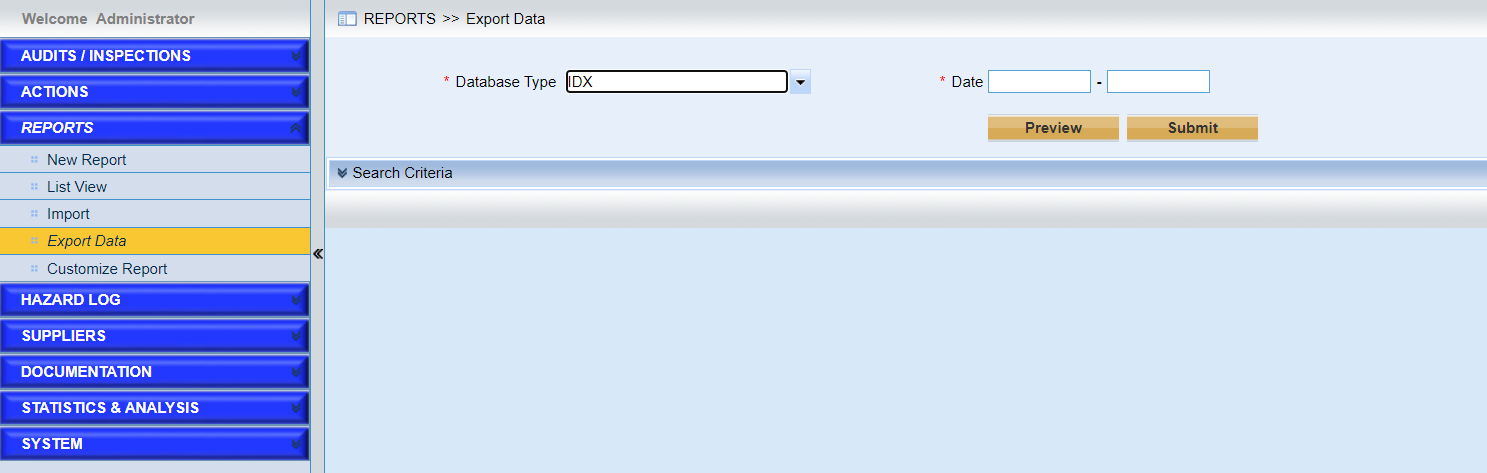
This page provides users to export data to IDX and ECCAIRS.
Follow the steps below to export data.
1.Make sure that the recipients are configured for notifications “Export to IDX”, and “Export to ECCAIRS” in “Configure Notifications” in SYSTEM module.
2.Select the option you want to export.
3.Specify the date if IDX is chosen. For ECCAIRS, please choose the reports listed in “Reports Ready for Submission”.
IMX system will search reports whose event date is include in the specified date period.
4.Click the “Preview” button to preview the reports listed before the submission.
5.Click the “Submit” button to submit the reports.
One the reports are submitted, one submission history record will be generated.
6.Specify the conditions in “Search Criteria” to search the export history.
For IDX, if one export history is chosen,the records can be previewed and submitted again.