Click the link “New Report” in the left navigation menu and the following screen will be displayed.
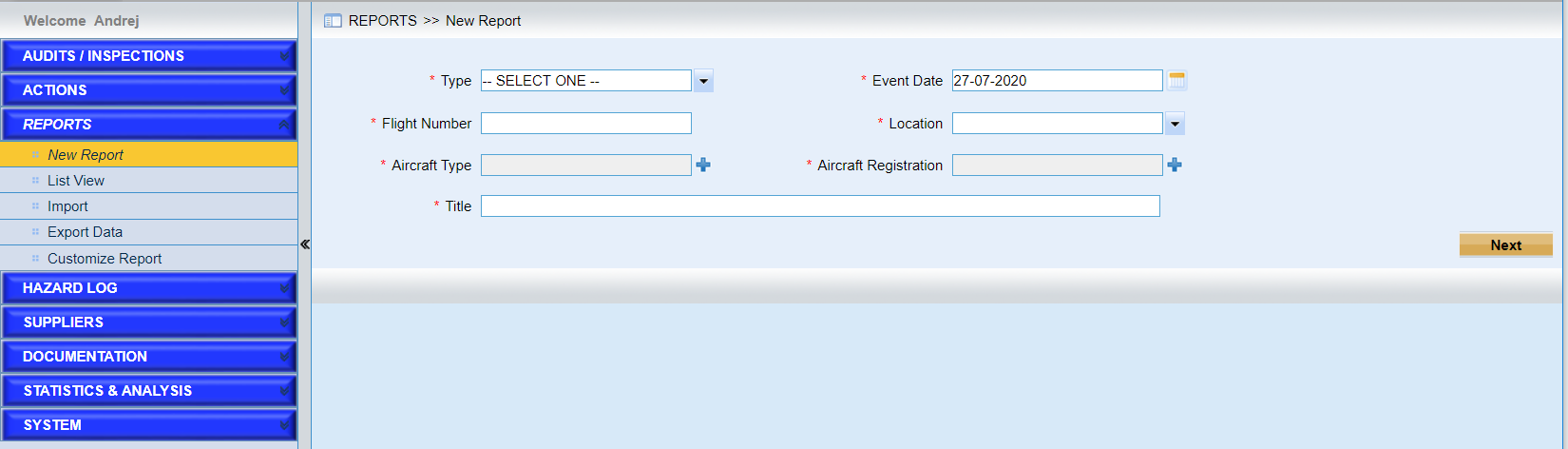
Users can initiate a new report in this page. Basic information of the report is listed and users need to fill the feelds listed, such as type, event date, flight number, etc. Users need to review the existing information and make any necessary changes and fill in the information where the fields are blank.
Fields marked with “*” are mandatory.
Follow the steps below to create a new report.
1.Fill out the fields in thn page “New Report”.
Here IMX system provides 7 kinds of reports.
2.Click “Next” button to continue.
If there are reports with the same event date, flight number, location, aircraft type and aircraft registration, the following window will appear.
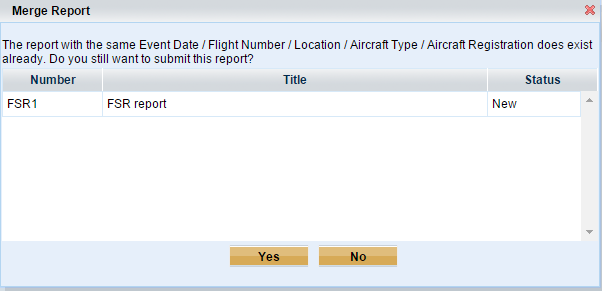
3.Fill the other fields in this page displayed below,
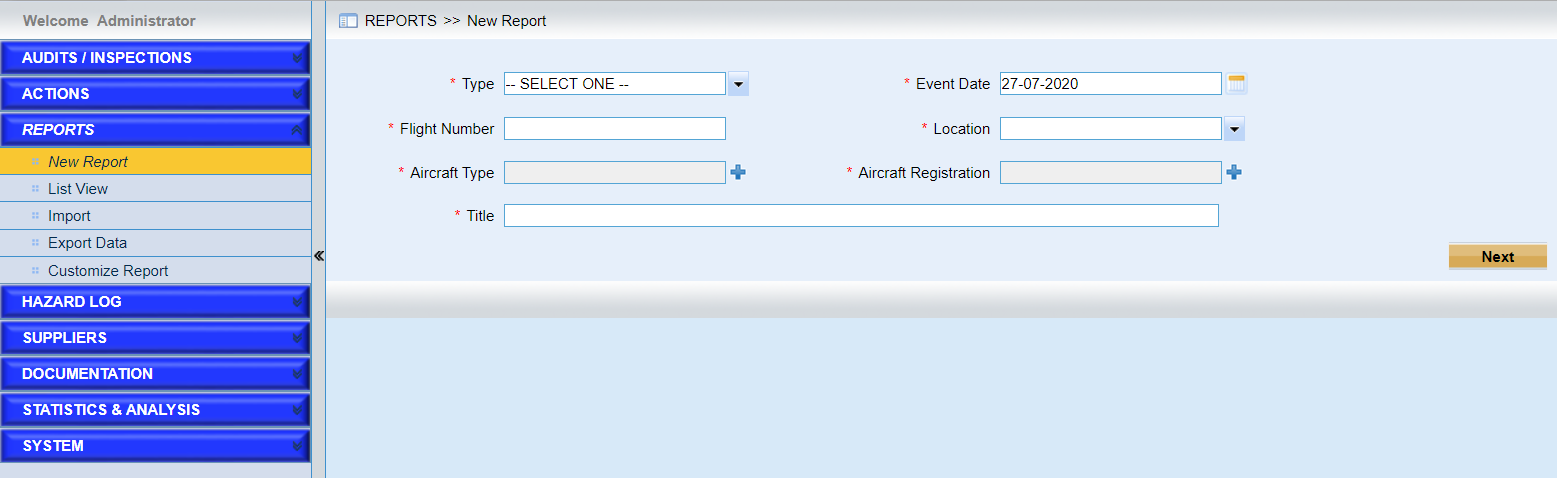
4.Click “Add Event” button to add events.
Here we take Flight Safety Report for example. After clicking the “Add Event” button, a window pops up.
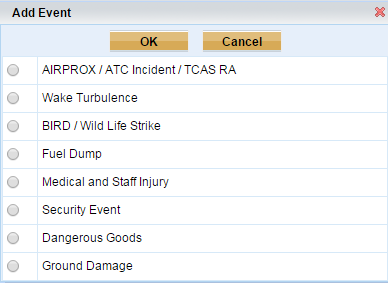
5.Click “Save” button to save the report.