Please follow the steps below,
1.Navigate the “List View” page in Audit module.
2.Open the audit to be performed offline.
3.Click the icon ![]() to download the audit.
to download the audit.
4.Fill the fields in “General Information” sub-form.
5.Specify the documents
Click the checkbox in front of the document to be used in the assessment. Besides, add the documents that are not included in the pdf document in the blank fields.
The documents ticked will be displayed in the “Document Reference” field in this offline pdf.
6.Assess the checklist items
Please follow the rules when assess the checklists online.
7.Click the ![]() icon to save the pdf document.
icon to save the pdf document.
8.Login IMX system and navigate to “Import” page in “AUDITS / INSPECTIONS”.
As the screen below shows,
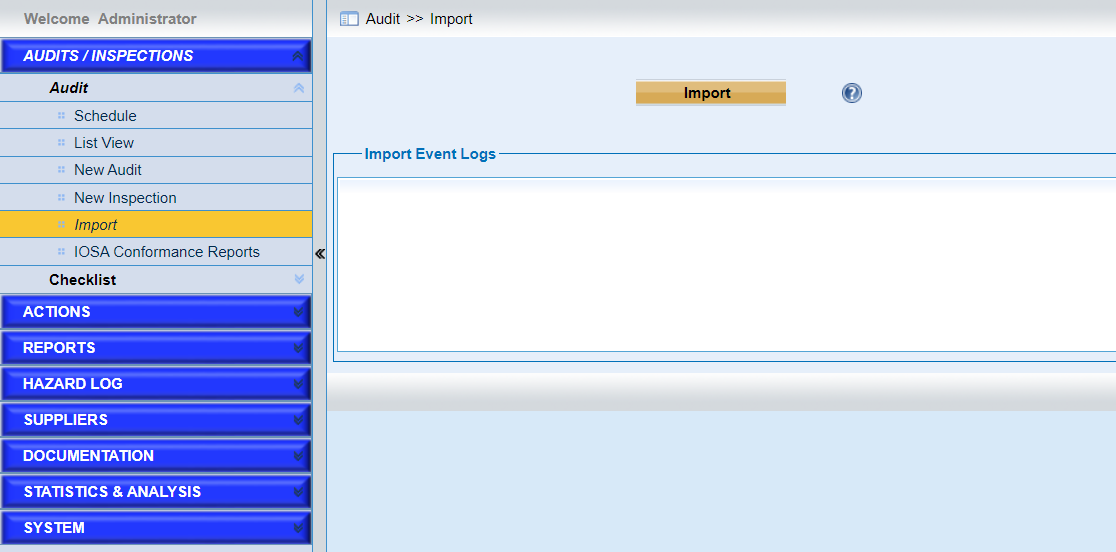
9.Click the "Import” button and choose the pdf document finished.
IMX system will check the values in the pdf document. As the screen below shows,
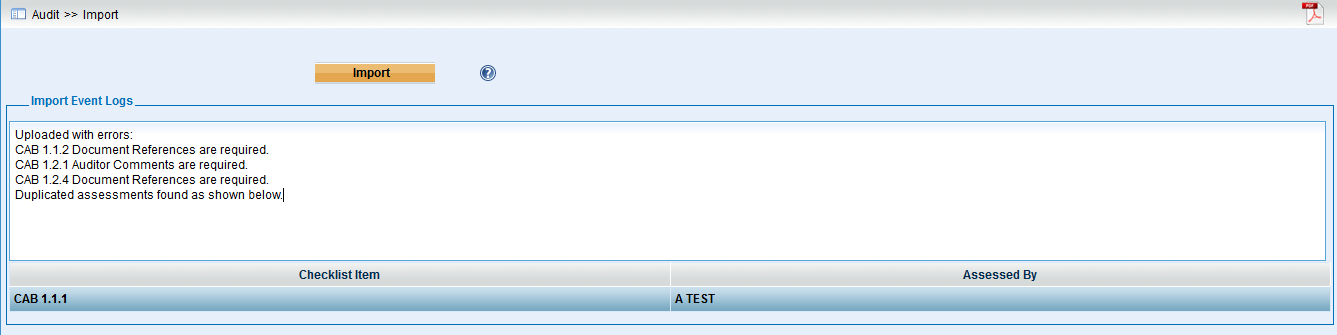
10.Merge the duplicated assessments of items listed.
If there are different assessments by more than one auditors, as the screen below shows,
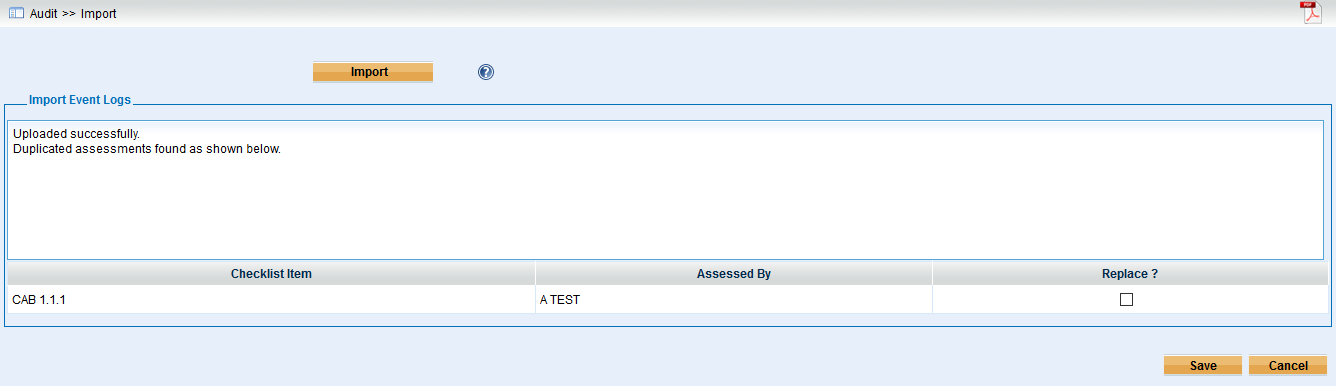
Tick the checkbox in column “Replace?”.
11.Click the “Save” button to save the offline audit.