Click the link “IOSA Conformance Reports” in the left navigation menu and the following screen will be displayed.
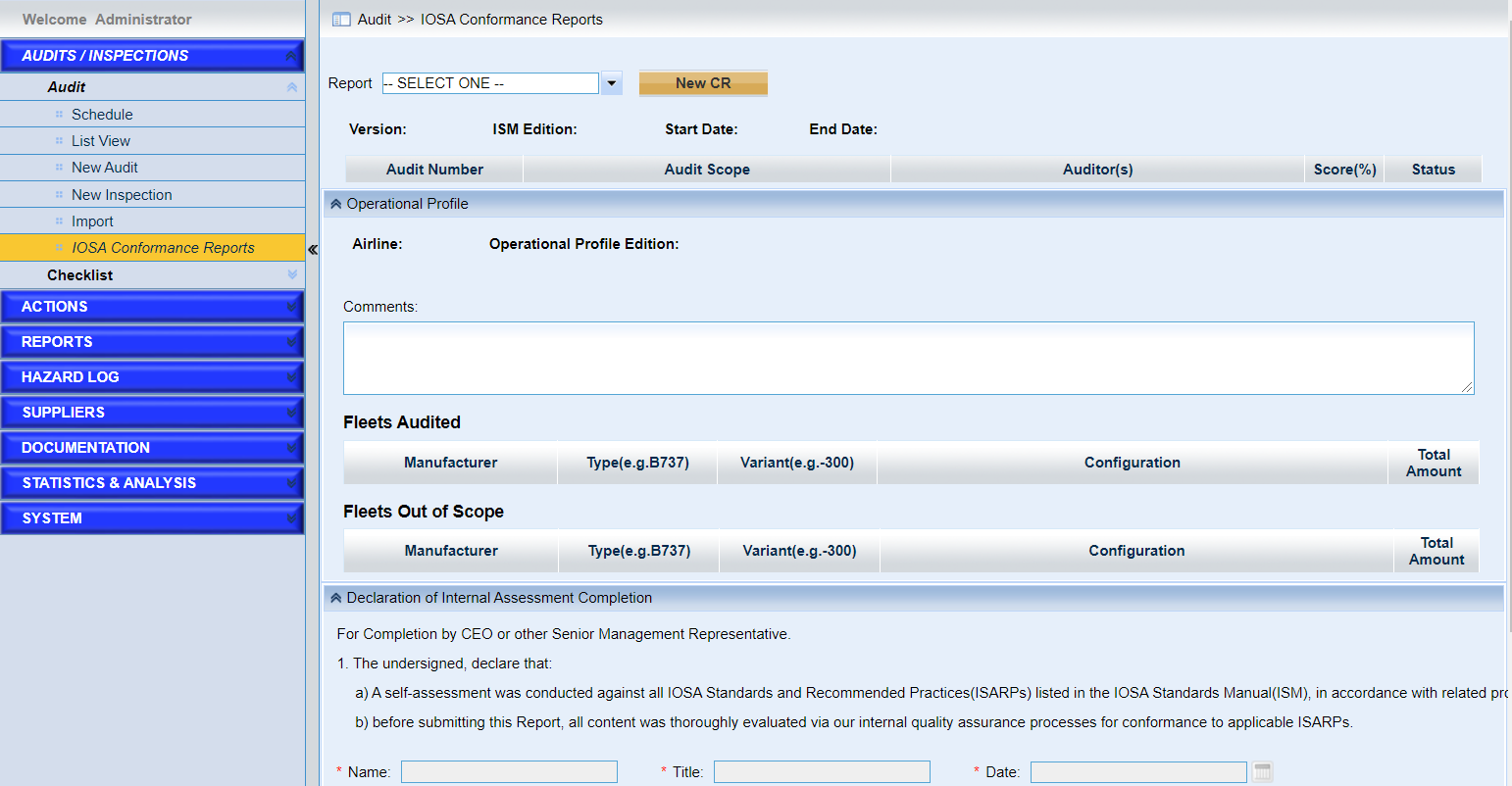
This page provides users to compile the IOSA Conformance Report based on the IOSA Self-Assessment audits in the specified time period.
Fields marked with a “*” are mandatory.
Here are detailed introductions of the page.
•Create a new conformance report
➢Click the button “New CR” and a window will pop up. As the following screen shows,
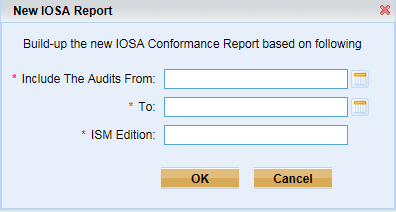
1)Input the start date and end date.
2)Assign the ISM Edition.
3)Click the “OK” button to create one conformance report. If there are audits with incomplete checklists, a window will pop up and tell users which checklists need to be verified. These checklists are the IOSA Checklists with the same ISM Edition not included in this conformance report.
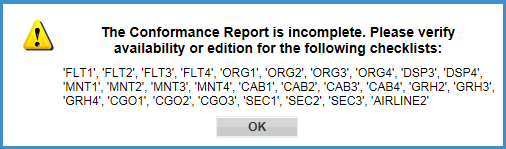
And the alert message above will be displayed at the bottom of the page.
➢View the page
The page are displayed as the following screen.
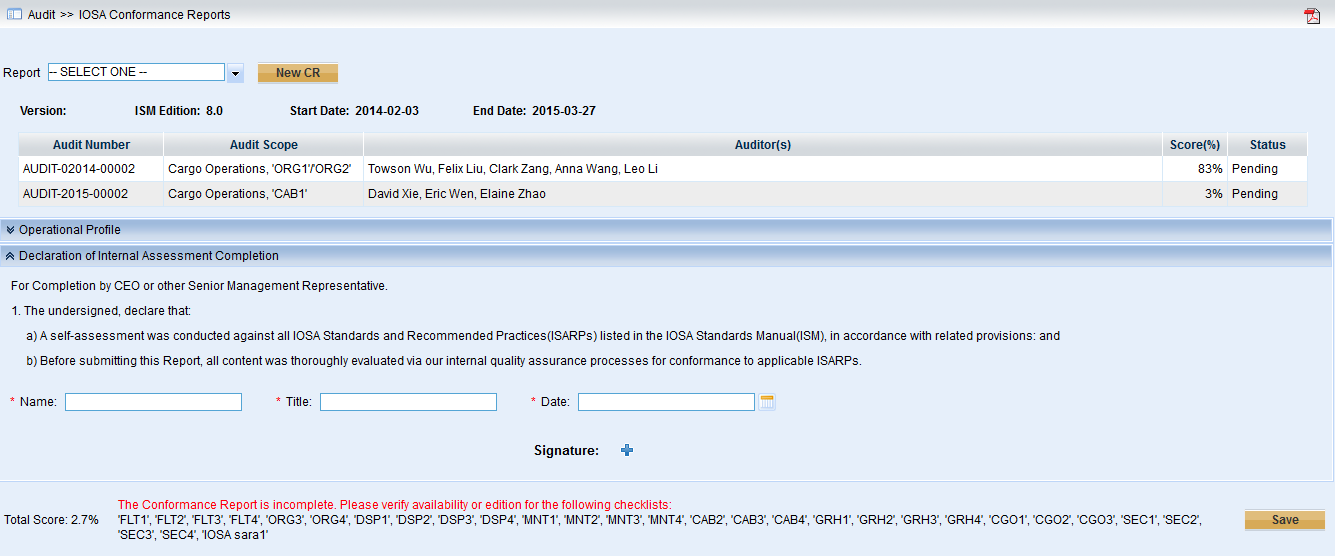
As we can see from the screen above,
◆The audits filtered must meet the following criteria,
1)Type is “Internal” and subtype “IOSA self Assessment”.
2)The performed start date is included in the specified date period.
3)The checklists are IOSA checklists.
4)The edition of the IOSA checklists are the same as the “ISM Edition” specified.
◆For the IOSA audits listed, the audit number, audit scope, auditors, score and status of the audit are listed.
➢Complete the sub-form “Declaration of Internal Assessment Completion”
Input the name, title, date, and upload the signature if necessary.
Note |
Only pictures with PNG, JPG, GIF, BMP, PCX, DCX, EMF, JIF, JPE, JFIF, EPS, TIF, JPEG, RLE, DIB, PCD, DXF, ICO, WMF, TIFF and TGA formats are accepted. |
➢View the conformance report in PDF document without release no.
Click the icon ![]() to preview the conformance report in PDF document.
to preview the conformance report in PDF document.
In the PDF document, the version number is not released.
➢View the conformance report in PDF document with release no
After users save the conformance report, the version for the current conformance report will be assigned. And the new conformance report will be listed in the dropdown list “Report”.