Click the link “New Supplier” in the left navigation menu and the following screen will be displayed.
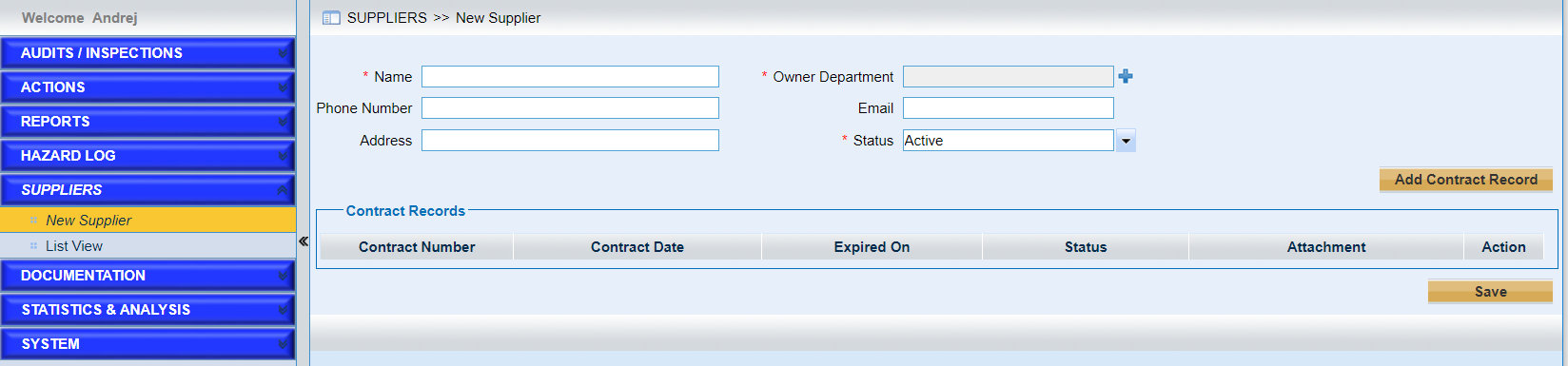
The suppliers configured will be used when creating audits or raise findings.
Fields marked with a “*” are mandatory.
Here are detailed introductions of the page.
•Enter the basic information in the text controls.
•Click the “Add Contract Record” to add contracts. As the following screen shows,
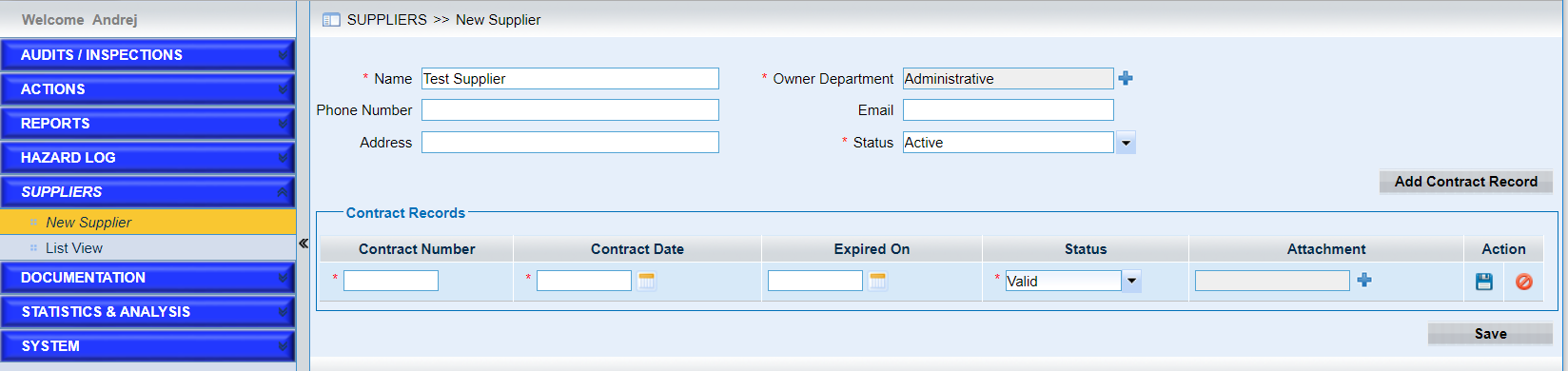
➢Input the contract number, contract date, expired date, status and upload the attachment if necessary.
Note |
If the “Expired On” is due, the status will automatically change to expired. |
➢Click the icon ![]() to save the record.
to save the record.
➢Click the icon ![]() to cancel the operation.
to cancel the operation.
•Click the “Save” button finally.