Click the link “Schedule” in the left navigation menu and the following screen will be displayed.
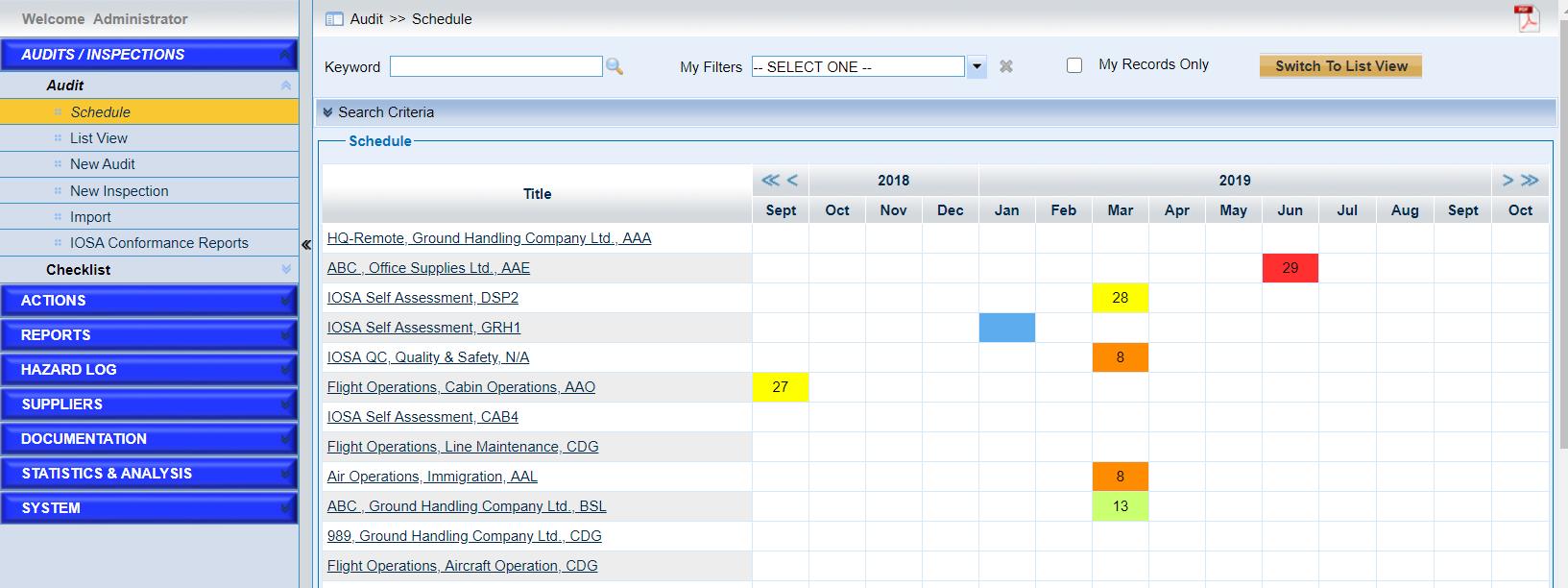
This page provides a graphical view of the audits in the system. Users can search the audits with keywords or search criteria. And users can save the search criteria. The audits searched are displayed graphically. Users can also view the search results in list view.
Here are detailed introductions of the page.
•Quick Search. Users can input the keyword and click the icon ![]() to search.
to search.
•Click the button “Switch to List View” to view the results in list view.
•Search Criteria. This sub-form is collapsed by default. Users can
➢Click the “Search” button to search the audits with criteria.
➢Click the “Reset” button to reset the criteria.
➢Click the “Save As” button to create one filter.
•View the search results. The search results are displayed in the “Schedule” list. Different colors are used to represent the statuses of the audits. In the “Schedule” list,
➢Click the audit title to review the audit details in page “View Audit”.
➢Click the icons ![]() and
and ![]() to scroll the time line month by month or the icons
to scroll the time line month by month or the icons ![]() and
and ![]() to scroll the time line by 14 months.
to scroll the time line by 14 months.