Click the link “List View” in the left navigation menu and the following screen will be displayed.
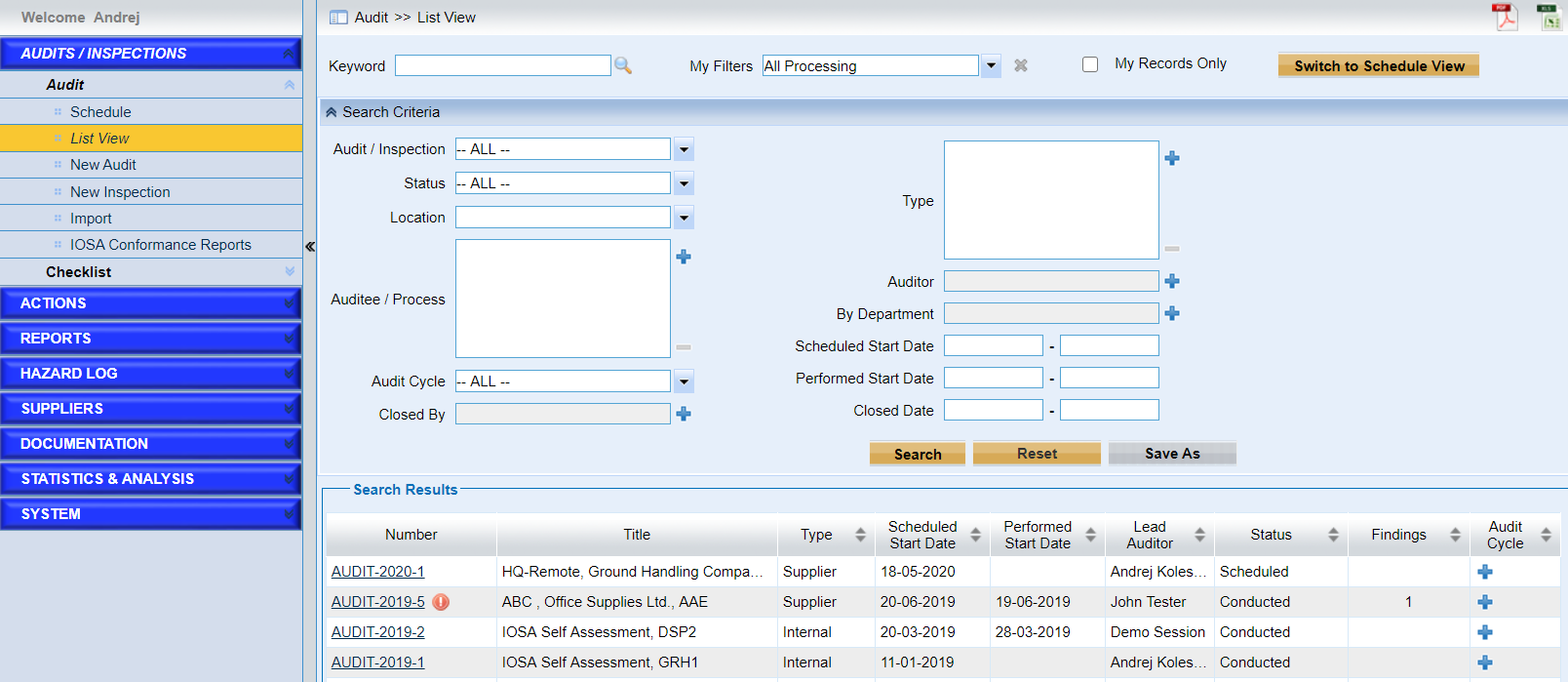
This page provides a list view of the audits in the system. Here are detailed introductions of the page.
•Input the keyword and click the icon![]() to search.
to search.
•View the results with the filters defined in “My Filters” drop-down list.
For the default filters provided,
◆All Processing. All of the audits that are not closed will be displayed.
◆Conducted. The audits with “Conducted” status will be searched.
◆Overdue. The overdue audit will be searched.
◆Cancelled. The audits with status “Cancelled” will be displayed.
◆Ready for Closure. The audits with status “Ready for Closure” will be displayed.
◆Scheduled. The audits with status “Scheduled” will be searched.
◆Closed.The audits with “Closed” status will be searched.
These filters above are pre-defined by system and users cannot delete them. But for the filters defined by users, they may be deleted by privileged users.
•Tick “My Records Only” to display the audits that the current user is involved.
•Click the button “Switch to Schedule View” to view the results graphically in “Schedule” page.
•Search with conditions in “Search Criteria”. This sub-form is collapsed by default. Users can
➢Click the “Search” button to search the audits with criteria.
Note |
With “By Department” the audits raised by the person who belong to the specified department will be searched. |
➢Click the “Reset” button to reset the criteria.
➢Click the “Save As” button to create one filter.
•Search results. The search results are displayed in the list.
Note |
Input the keyword and click the icon |
•Click the icon ![]() to export the current search results in PDF document. As the following picture shows,
to export the current search results in PDF document. As the following picture shows,
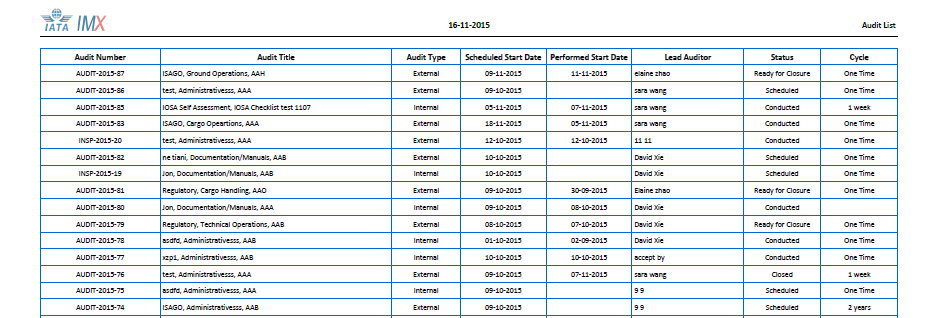
•Click the icon ![]() to export the current search results in excel document.
to export the current search results in excel document.