1.Open one audit or inspection in “List View” page.
2.Click the checklist link in “Checklist” sub-form.
Click the ![]() icon to add one checklist.
icon to add one checklist.
3.Assess the checklist items in page “Use Checklists” with assessments “Not Documented”, “Not Implemented” or both of them.
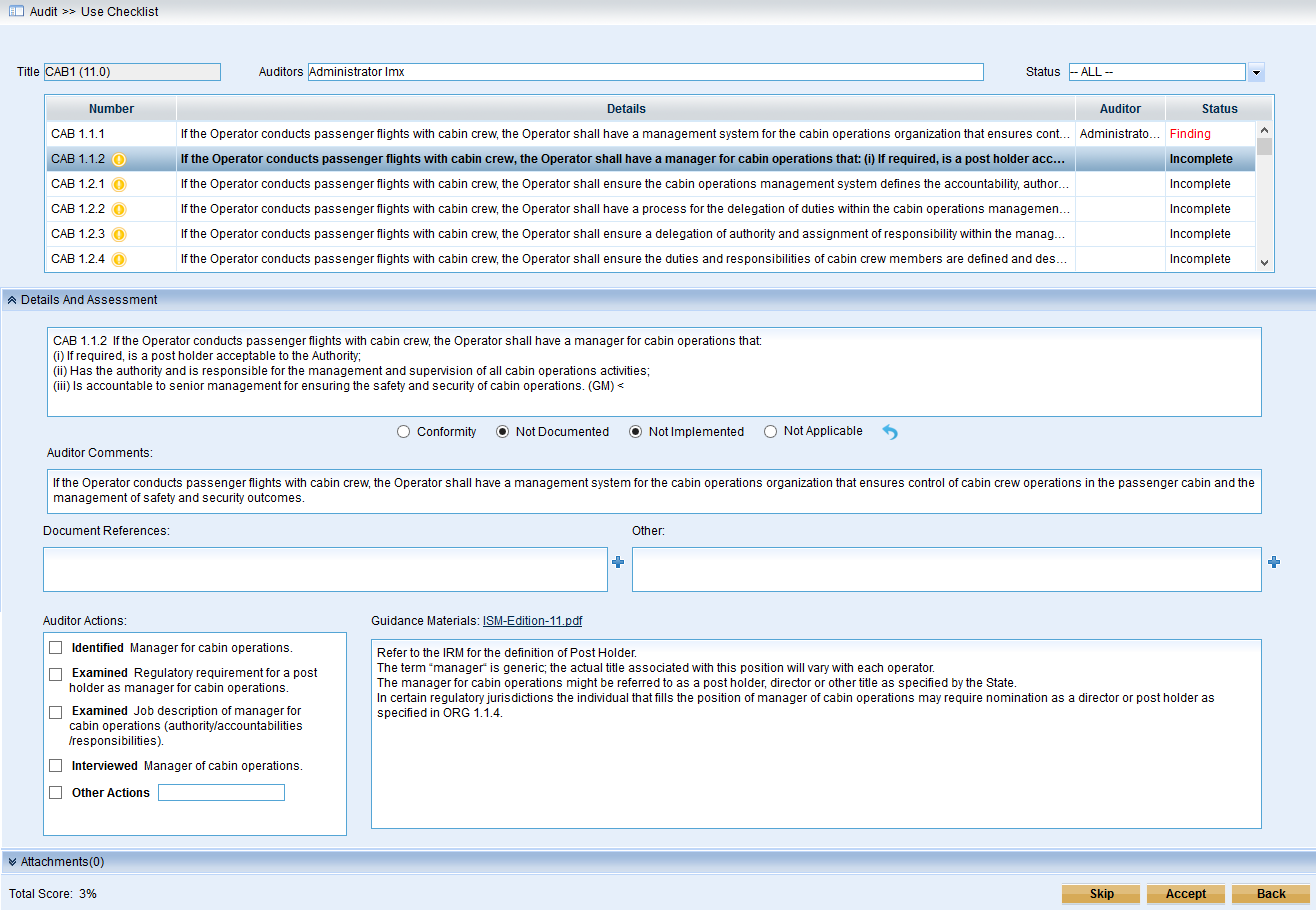
4.Fill out the fields, such an auditor comments, document references, other references, or auditor actions.
5.Click the “Accept” button.
One window will pop up.
If “Yes” is clicked, the page will turn to “New Finding”. Fill the fields and save it, then one finding will be raised successfully finally.
If “No” is chosen, one finding will be raised on hold. Please continue step 6.
6.If there are findings on hold,one yellow icon ![]() will be displayed following the “Findings/Observations” sub-form.
will be displayed following the “Findings/Observations” sub-form.
Users can add the findings on hold by clicking icon![]() on the right of “Findings/Observations” sub-form in the View Audit page. As the following screen shows,
on the right of “Findings/Observations” sub-form in the View Audit page. As the following screen shows,
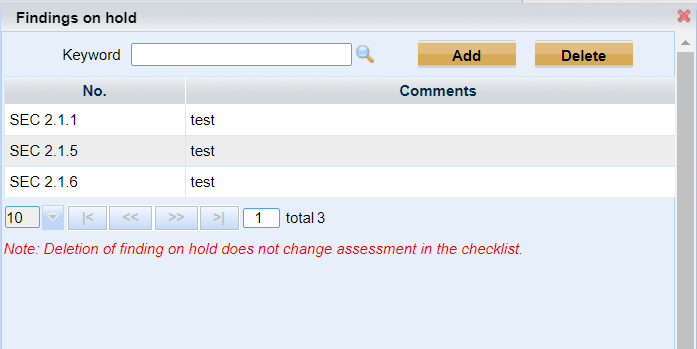
➢Choose one checklist item and click “Add” to add one new finding.
➢Or, double-click one item to add one new finding.
➢Choose one item and click “Delete” button to delete one finding on hold.