Click the link “New Audit” in the left navigation menu and the following screen will be displayed.
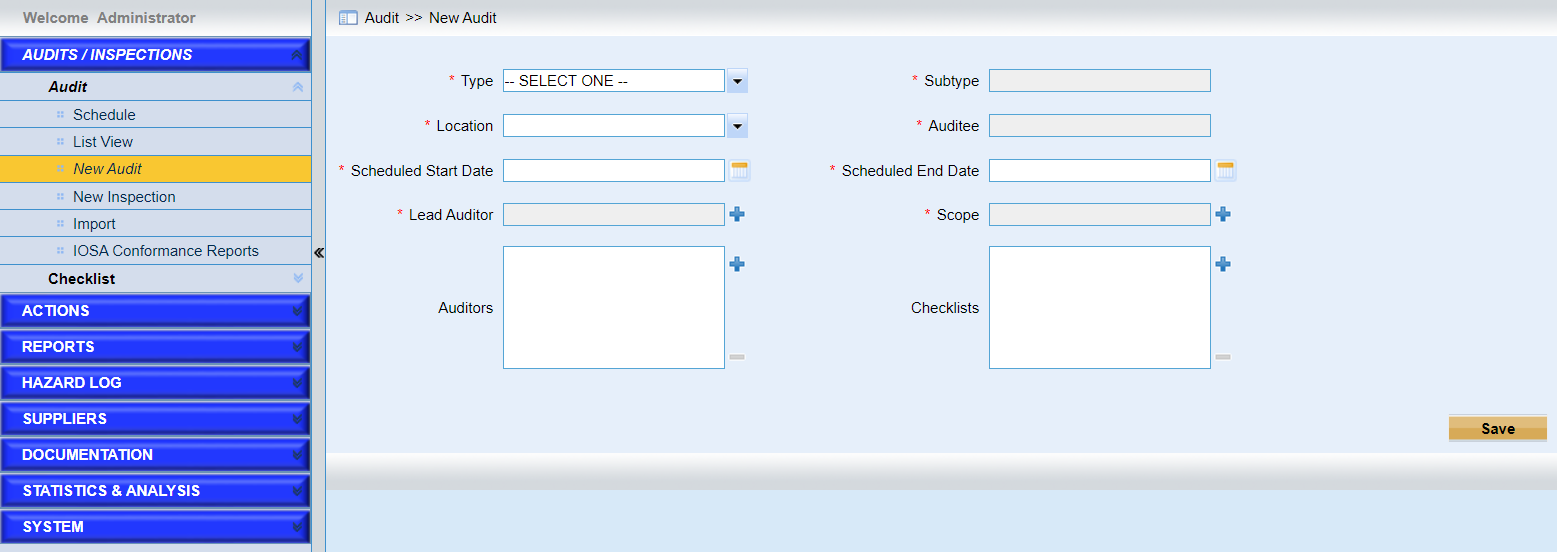
Users can initiate a new audit in this page. Basic information of the audits is listed and users need to fill the fields listed, such as type, subtype, location, etc. Users need to review the existing information and make any necessary changes and fill in the information where the fields are blank. Fields marked with a “*” are mandatory.
Here is the detailed introduction of some fields in the page.
•Fill out the fields
Here are some rules need to be noted.
➢Checkllsts
When the type is “Internal” and subtype is “IOSA Self Assessment”, only IOSA checklists are listed in the pop window. Or else, all kinds of checklists can be used together.
➢Notify to
If users specified the “Auditee” in “New Audit” notification in “Configure Notification” page, this field will be displayed.
If the type is “External”, users can enter the email address here to notify the persons who are not in IMX system. Or if the type is “Internal”, users can specify other users in IMX system.
•Click the “Save” button