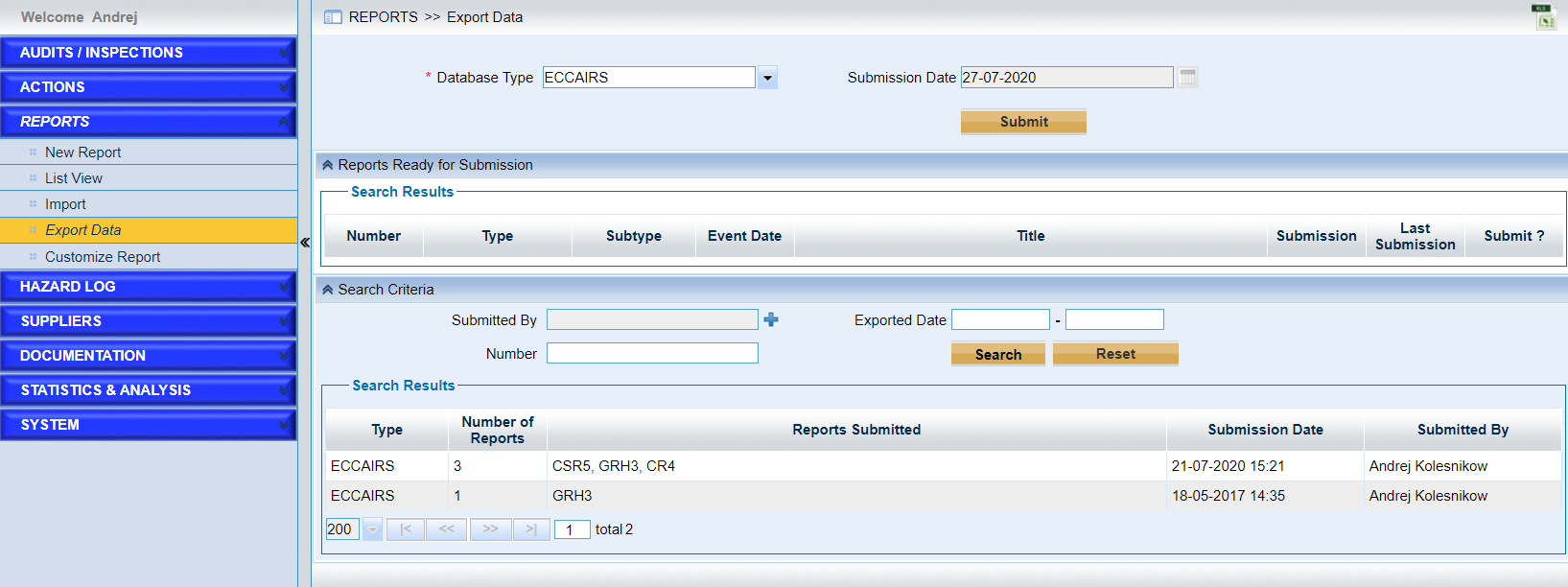IMX supports customers using ECCAIRS software for the collection and exchange of the aviation safety information. Please follow the screen below to start use of ECCAIRS mode.
1.Click the link “ECCAIRS Settings” in System Initialization page,
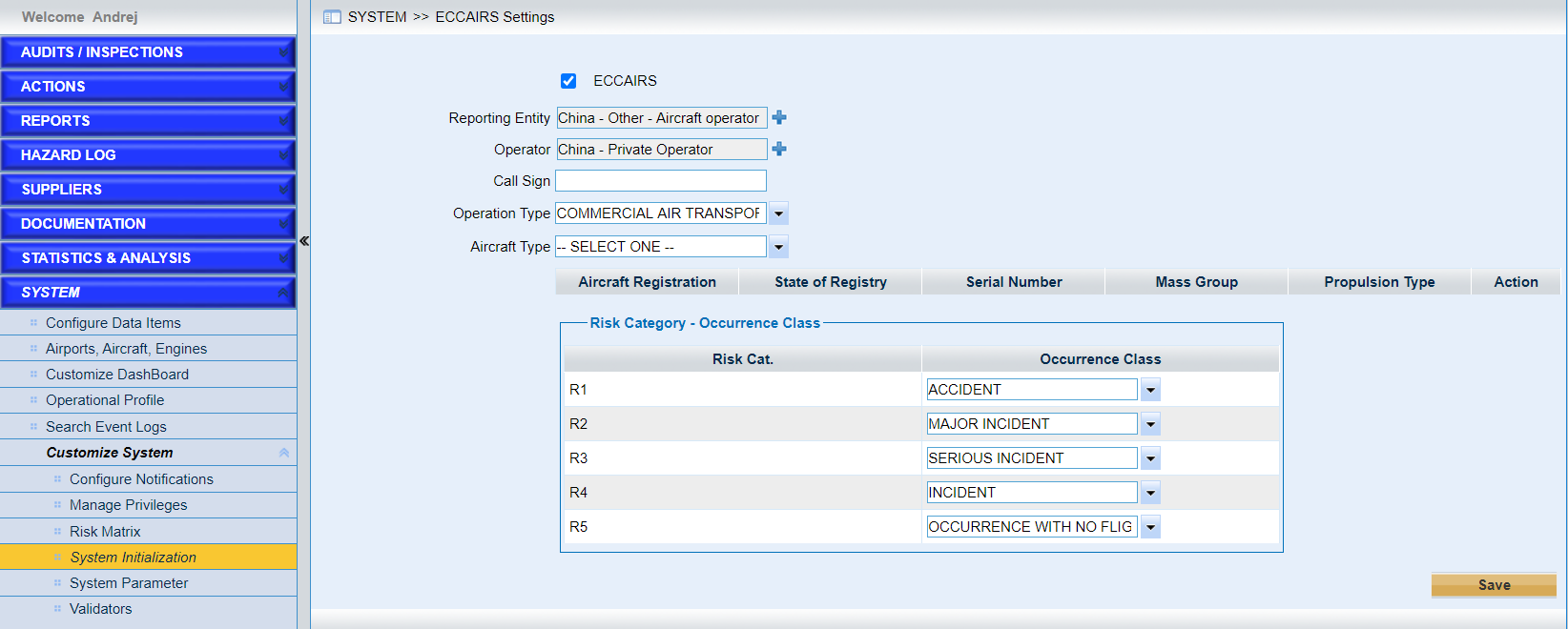
▪Tick the “ECCAIRS” checkbox, and set up the report entity with icon.
▪Specify the “Call Sign”, and “Operation Type”.
▪Specify the aircraft type an the other information related with it with icon ![]() .
.
▪Configure the relationship between Risk category and Occurrence class.
2.Configure the person to receive the ECCAIRS files
As the screen shows below, navigate to “Configure Notification” page,
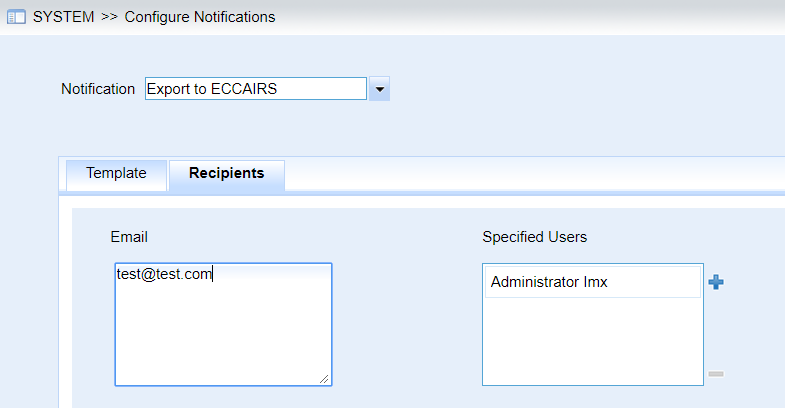
Note |
If recipients are not specified here, the reports exported to ECCAIRS cannot be exported successfully. |
3.Create reports to be exported to ECCAIRS
Please remember to tick “ECCAIRS report” checkbox for the reports. Or else, they won’t be exported to ECCAIRS.
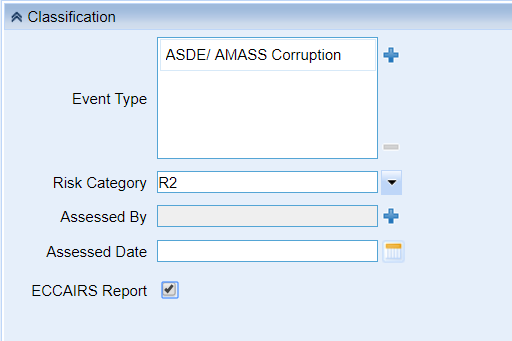
4.Export to CCCAIRS
Navigation to page “Export Data”, and choose the reports to be submitted to ECCAIRS. As the screen below shows,