Click the link “List View” in the left navigation menu and the following screen will be displayed.
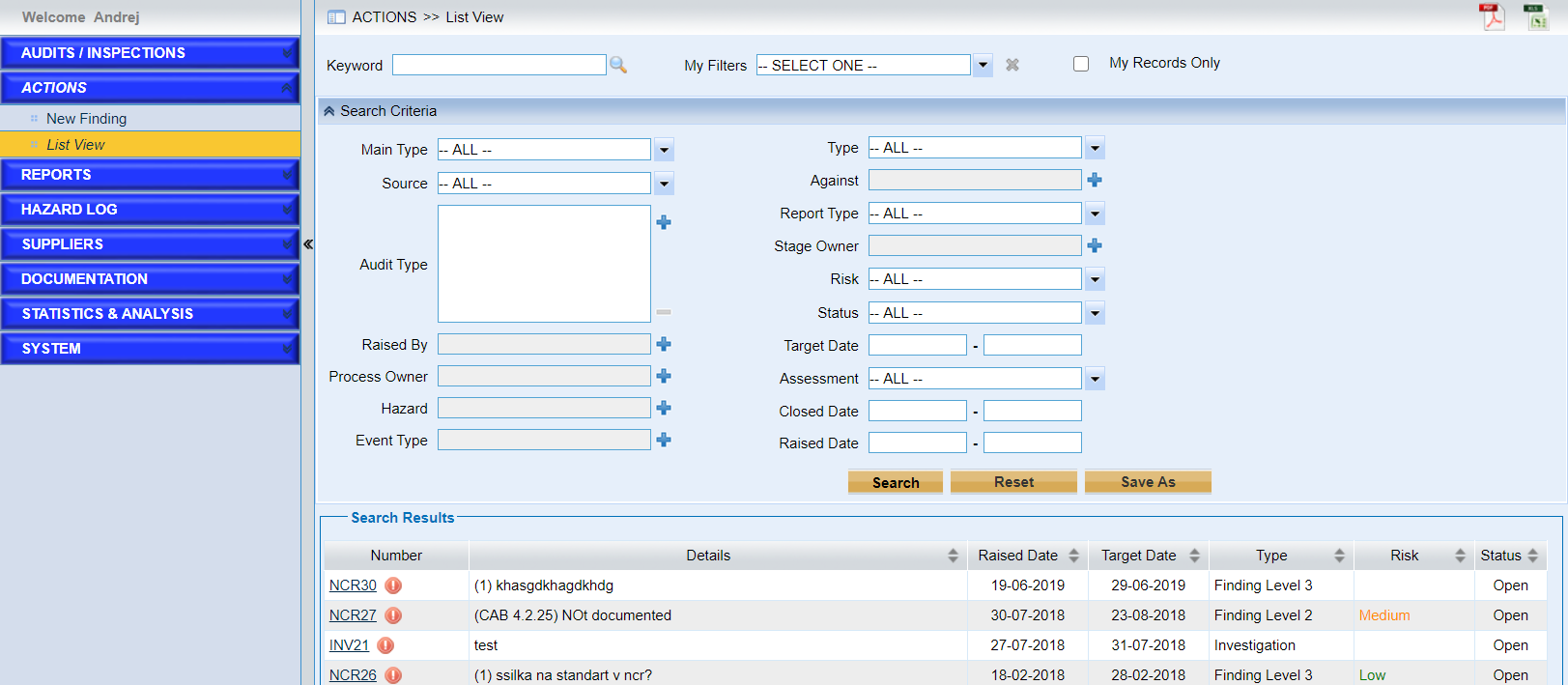
As the screen above shows, users can
➢Enter the keyword and click the icon ![]() to search the audits.
to search the audits.
➢Choose one filter in the filed “My Filters” to view the results. If the filter is defined by users, then it can be deleted if the current user is privileged.
➢Click “My Records Only” to view the actions involved.
➢Users can also search records by entering the search criteria. The search criteria sub-form is collapsed by default.
Note |
⟡The filters that saved by clicking “Save As” button will be displayed in the filed “My Filters”. ⟡If the finding is overdue, the icon ⟡If one finding action is overdue, the icon |
➢Click the icon ![]() to export the current results into PDF document and the icon
to export the current results into PDF document and the icon ![]() to excel document.
to excel document.