Click the link “New Finding” in the left navigation menu and the following screen will be displayed.
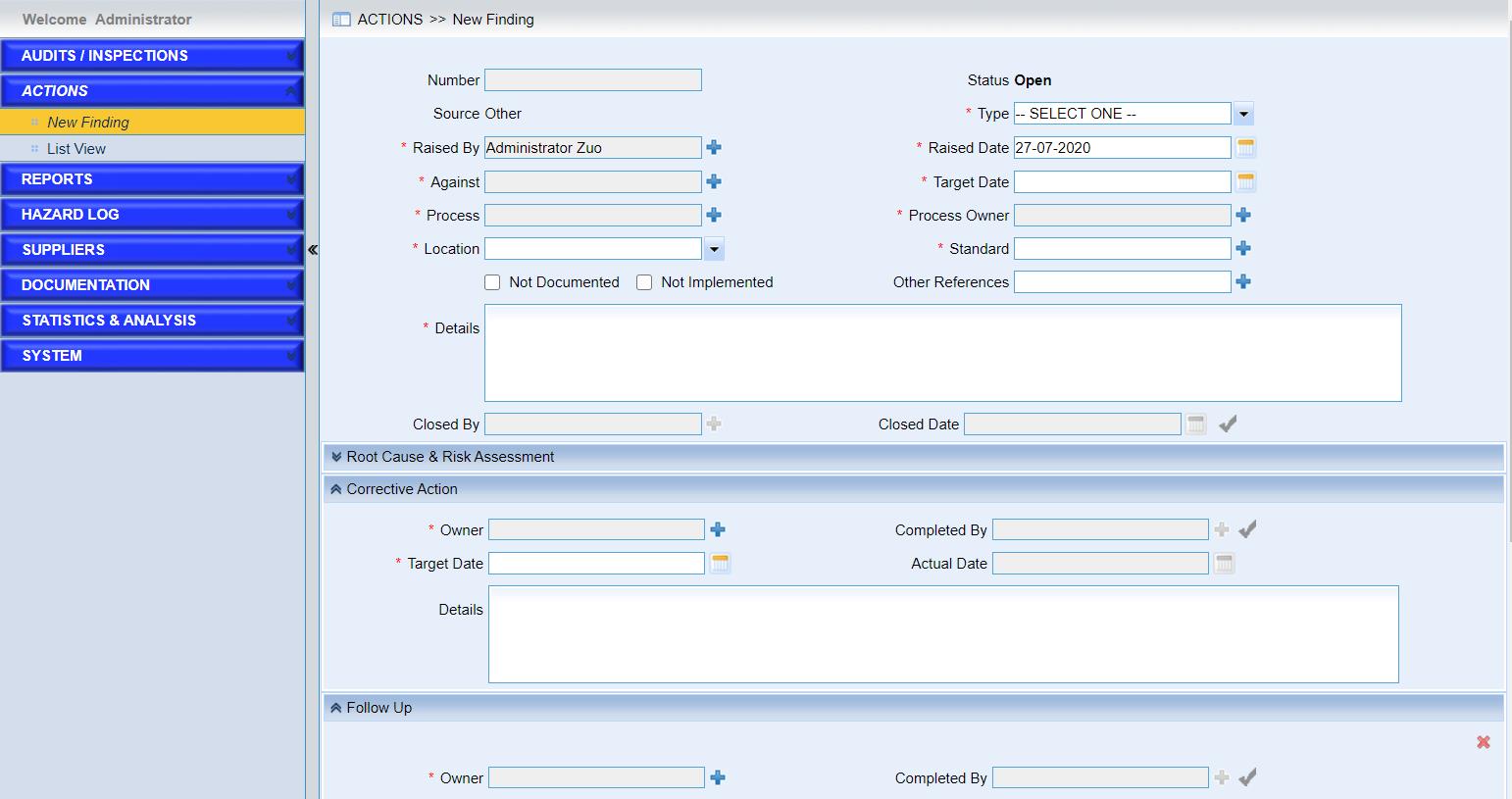
The function of this page is for users to add a new finding for audit, or just add an independent finding in the system.
A new finding includes five parts which are basic information, Root Cause & Risk Assessment, Corrective Action and Attachments. Users can add other actions for this finding.
Fields marked with “*” are mandatory.
Follow the steps below to create a finding,
•Fill out the fields in this page.
Here are some instructions for some fields.
➢Status. The values could be “Open” or “Closed”.
➢Source. This value can be link with associated audit or report, or just “Other”.
➢Type. This field works with risk assessment in sub-form “Root Cause & Risk Assessment” based on rules defined in risk matrix.
➢Not Documented and Not Implemented. This is the assessment why the finding is raised. If the finding is raised from checklist item of one audit, the assessment cannot be changed here.
➢Root Cause and Risk Assessment sub-form. This sub-form contains the risk assessment that works based on the risk matrix configured in IMX system. If the checkbox “No Safety Issue” is ticked, the matrix on the left will be disabled.
➢Attachments. The maximum size of files attached is 30MB.Only the current user with "View Attachments" and "Update Attachments" privilege can view and update the attachments.
•Add actions by clicking the button “Add action”.
IMX system provides the actions needed in one finding or investigation. As the screen below shows,
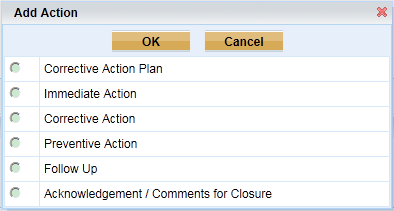
Click the radio button and then click “OK” button, one action will be added to the current finding or investigation.
•Click the “Save” button to save the finding.